Download GS Auto Clicker: Lightweight, popular, free choice!
Tools
2 quick questions, my e-friend: You are probably here to get GS auto clicker, because you know how auto clickers work or you already you know how awesome auto clickers are specially when it comes to playing games which give you carpel tunnel like it is nobody’s business.
Well, we are here to read on GS Auto clicker so it seems you have some preferences too when it comes to the one you’d like to use for yourself.
Fellas, right place to be at eh, in this article I have made a very to the point but informative guide about GS, how it performs in respect to other options and what features/options you might need to look at others for, if needed.
I suggest, please make a list of the needs you have from the tool, the games you wish to play and get reading-
For my new ones out there, don’t you feel like a noob eh- Are you familiar with auto clickers, have you tried them before? I am guessing yes, if not- I suggest you visit the homepage before coming here for getting on the nerves for GS Auto clicker. It’s a good tool but I might have more to tell you before you decide on it.
About GS Auto clicker?
It is a free-to-use, lightweight and a safe mouse automation tool that helps you click at various places on your screen without the use of a mouse. It was released in October, 2016 and since then, there have been more than 7.6 Million downloads without any major user complaint against it. It’s compatible with Vista, Windows 7 and 64-bit systems. The latest 3.1.4 version can be downloaded from the official website.
There are minor bugs in the software that popup from time to time according to users, but it means nothing major. It also caters very well to the basic need of auto clickers.
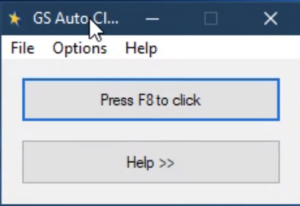
Here is a crisp, concise table for quick reference-
| Title | Content Information |
| Name | GS Auto clicker |
| Version | 3.1.4 (latest) |
| License | Free |
| VirusTotal Score | 4/68 |
| Size | 847 KB |
| Requirement | Windows 7, 8, 10, Vista |
| Language | English |
| File Security | Checked-Virus Free |
| Last Updated | 01-November- 2021 |
How to download GS Auto clicker?
You can download the free version of software from the official distributors here. It will take you to uptodown’s page where you can get the latest 3.1.4 version and download it.
To download this software, please follow the steps:
STEP 1: Click on the download button you see, wait for the exe to download in your download bar below or to the pop up in your top right corner of the screen.
STEP 2: Once finished, all you have to do is click on the exe and your software opens to use.
How to use GS like a natural PRO (Sir, Ninja shroud WHO)?-
How to navigate to: Clicking Options?
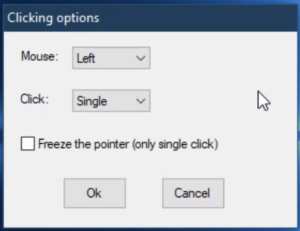
Path: Options -> Clicking -> Options
Description: What can you do with clicking options?- With this feature, you can set up the mouse click (left or right) and click type (single or double). You can also freeze the pointer to make it click on a specific point on the screen.
How to Click/Clicking Repeat in GS auto clicker?
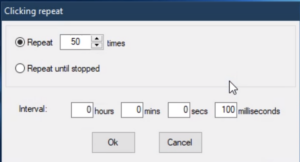
Path: Options -> Clicking -> Repeat
Description: What does click repeat do?- With Clicking repeat, you can choose the number of times you want the click to repeat, or set up an infinite loop of clicks until you stop them. The interval settings help you choose the time delay between any two clicks.
How to Record Multiple Clicks in GS?
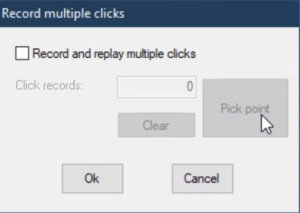
Path: Options -> Recording -> Multiple Clicks
Description: What do we mean by recording multiple clicks?- You can pick up different points on your screen and click on them in the defined locations with this function. However this feature has some limitations. You need to click on the desired point and come back to the tool every time to pick the next time. That is something that Mod auto clicker resolves through its Record option. You can delete the unwanted clicks or points from the table and also set up required delay between any two clicks.
Another reliable automation tool, known as Macro Recorder resolves it in their own way. They scan the image of the next screen that pops up after any click and once it is there, only then they click. So you don’t need to set up the delays. This means it will work seamlessly through any Internet or system speed. It’s a pretty smart feature.
How to manage/set up Hotkey Settings?
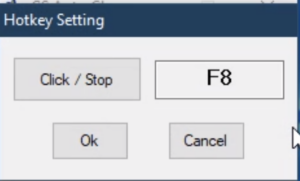
Path: Options -> Settings -> Hotkey
Description: What is the use of Hotkey Settings?- You can set up Hotkey which can be used to start or stop the clicking process. It’s helpful when you don’t want to use your mouse to begin or stop the clicking.
How to manage View Settings?
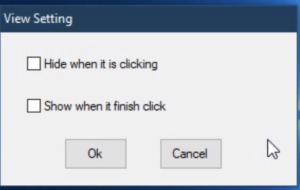
Path: Options -> Settings -> View
Description: How to manage view settings?- You can choose what happens to the tool while it’s clicking or it has finished clicking. It can either hide in the background while performing the task, or show it up. Similarly, it can hide or show itself upon the completion of clicks.
Everything about: On Click Complete and Balloon Tip-
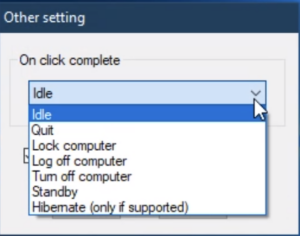
Path: Options -> Settings -> Other
Description: Tell me everything, this feels new to me- So, this is a unique feature that lets you decide what happens to your computer after the clicks are completed. You can set up various possibilities as shown in the image. Basically it means, that once you have run a full complete loop, your computer will go in a “not in use” position which might turn the screen or system off according to your settings but maybe you would want it to be awake or maybe you would want it to turn off once the loop is complete and you are not around to see it, this options simply enables you to choose what will happen to your PC once the loop is through.
In the same window below on click complete, you have the option to show the balloon tips for your ease or just hide them. Ballon tips are actually just small pop ups which will be available for you to make use of your auto clicker easier. With constant reminder of what each option does, navigating and forgetting becomes easier and impossible respectively. Sometimes, when I am using a lot of auto clicker(s) at once, its always helpful because i don’t have to google everything and the constant reminder saves me time.
Furthermore, it has a help section that leads you to remouse.com for further explanation. It’s worth noting that GS is using remouse as an extension for some of its features.
Features in GS-
Sometimes, after reading too much I have been confused which clicker could do what, to solve that problem and to wrap job your memory, check off the points off your to do list, here is a quick list of things this auto-clicker can do:
- Click anywhere one the screen.
- Click with left/right button of the mouse.
- Be present on the screen while the loop is running or be off.
- Can set click repeats.
- Can record multiple clicks but with limitations.
- Decide what happens to the PC once the loop is complete.
What makes GS different from other auto clicker(s)?
Well, all auto clickers seem more of less similar if they function well and don’t end up corrupting your system with a theft or virus. I’ll drink my coffee to that, haha. But hear me out, I think GS is a little superior here when it comes to traditional click-automation tools which were just pressing the “bare minimum” bar everyday.
It has all the basic functions well-integrated, with the ‘on click complete’ as an additional loop end. It is easy to use, although every window and function is separated but then it makes it smaller, easier to fit any small size on the screen, multitask with seeing the software and the other game/browser you’re working with it on. It comes with a recording function, although the recording is not advanced and limits you from doing complex loops but still comes in handy when in need for simpler tasks.
Our short and crisp Gaming review using GS auto clicker for playing:
Well, There are number of games that you can play using auto clicker(s) but I have been a huge personal fan of these 5 to play using GS. Some minor issues here and there but nothing so huge that I ever felt like giving up on GS.
1. Cookie Clicker
Cookie Clicker uses a simple strategy, where the faster you click at the ‘cookie’ on your screen, the more customers you serve. The player serving the greatest number of customers wins the game and reaches higher levels. As this is a completely click-based game, the GS Auto Clicker will better your chances at winning. After you launch the GS application, set the target location of the clicker on the cookie’s position on your screen.
As there aren’t any more buttons on the interface of the game, you do not need to use the Dynamic Clicking option (where the clicker follows the movement of the cursor and clicks at the current position). Set all the time divisions of the Click Interval to zero such that the clicker can click the fastest. As you do not want the clicker to abruptly stop, rather than setting an upper boundary on the number of clicks, it will work better if you trigger the ‘Repeat Until Stopped’ setting and loop the configuration. Thereafter you can control the clicker with the help of hotkeys.
2. Adventure Capitalist
Adventure Capitalist is an incremental video game that can be downloaded for free. It is basically a capitalist simulator where the player starts their journey in the game with a lemonade stand. The player will have to keep clicking on the stand to serve their customers. These customers pay for the lemonade served in game currency. With the earned currency the players can buy more lemons and serve more customers. This way they will earn more currency and use it to expand their business.
This entire process requires the player to keep clicking on the screen.Those players who do not wish to waste their time behind manually clicking on the screen but want to progress rapidly in the game can opt for using an auto clicking software like the GS Auto Clicker. It lets the players automate the clicks at any rate they wish. The players need to launch the software, take the cursor to the desired location on the screen and set the target where the tool needs to keep clicking. With the numbered click option they can set a sequence of clicks that the clicker will keep executing in a loop unless stopped. The clicker can be controlled using hotkeys.
3. Clicker Heroes
Clicker Heroes is another one of those games where the player has to keep clicking on monsters to kill and defeat them. Gold is earned when a monster is defeated, which is collected by hovering the mouse over it. The collected gold can be used by the player to purchase upgrades or increase the damage inflicted per click. For this type of game, one based solely on the maximum number of clicks on screen, the player can use an auto clicking software like the GS Auto Clicker that automates mouse clicks, helps them progress and reach higher levels, while saving them time and effort.
GS allows the player to get maximum clicks on the monster and collect the gold automatically. ‘Numbered clicks’ function of the clicker can be used to train the clicker so that it can execute a definite sequence of clicking actions. Using the ‘Record and Replay’ function, players can record their series of mouse movements and re-execute the same using a designated hotkey. Therefore, the user will not have to configure the clicker each time they play the same game.
4. Realm Grinder
Realm grinder is an idle game. Here the main goal is to click as fast as possible and earn gold. This gold can be used to construct buildings and set up establishments that will facilitate auto-earning in the user’s realm. There are “Clicking Reward” upgrades that the player needs to purchase. There are 5 ways to get automatic clicks in the game: the Sun Blessing, Elven bloodline, Sturdy Treasure series, Alloys research upgrade and elven lineage.
These allow automatic clicks, but not more than fifteen clicks per second. Therefore, using an auto clicker can make the gold collection much faster and can also help the player prevent injuries with a higher rate of clicking. After launching the game, the player can open the GS tool. The player should set the desired speed. The “Repeat until stopped” function should be turned on so that the player can control the clicker using hotkeys. Numbered clicks function can also be used if the clicker is assigned to perform a certain sequence of actions.
5. Zombidle
The progress a player makes in idle games like Zombidle can be enhanced by using an auto clicking software like the GS Auto Clicker. This game also works on the concept of clicking maximum number of times to collect and earn currencies like gold or gems. Using a mouse click simulator helps speed up the player’s progress.
Upon launching the GS software, it displays the interface with all its configurations. Players should decrease the time gap between two consecutive clicks in milliseconds so that they can achieve the highest number of clicks per second.
Now, when the player loads the game, they move the cursor over to the location where they would need the clicker to keep clicking constantly. Hotkey ‘F8’ can be used to start the simulation as well as end it. This can be achieved by clicking on the “Repeat until stopped” option.
The GS Auto Clicker software lets the player record and store the mouse clicks while playing the game, which can be later played back and used by the player. This way, the player can keep earning maximum currencies, top the leaderboard while relaxing and not hammering their mouse buttons.
GS’s Gaming Verdict: (7/10)Recommended
It is definitely one of the most useful auto clicking tools. It is free but it is also safe to install. Most importantly, it is lightweight, and that is a very big advantage as you would not want a utility tool to use too much of your computer resources, specially if you are a beginner and we all know when it comes down to pc(s) storage, RAM and memory, resources are as good as endangered.
The best thing I like about this tool is that the interface is simple and legible, therefore a perfect fit for beginners and novices. But, it also has to be the worst at times because not being able to access everything in one screen and having to hop and look for options each time you want the tool to perform something. It is a trouble and sometimes really gets on my nerves specially when I am all jacked up in a game but overall, it is a good package and can definitely be used to save a lot of time and effort.
FAQ(s)- For all your remaining questions:
Q1. Is GS Auto Clicker Safe?
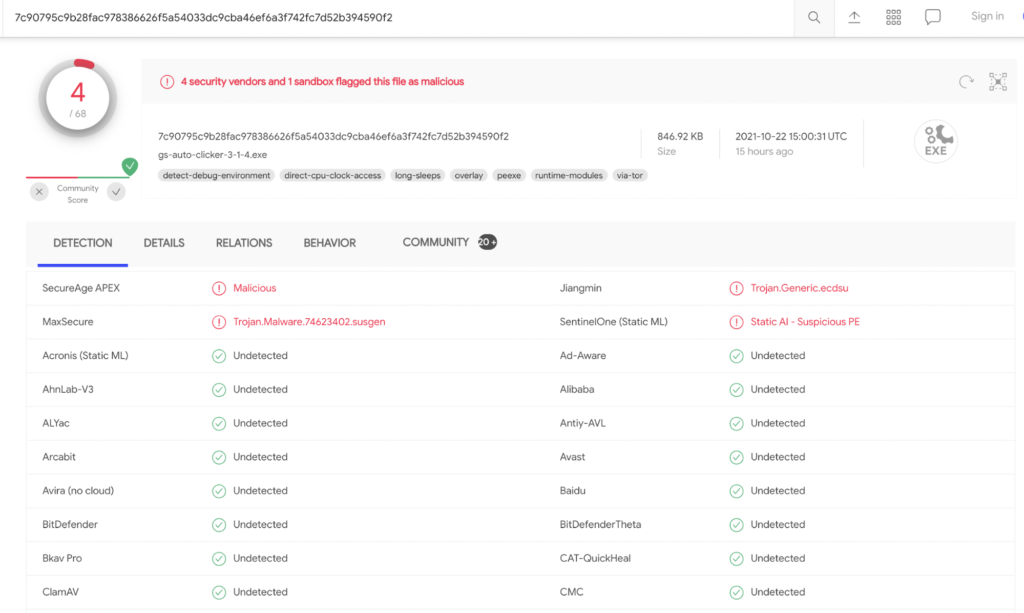
We downloaded the exe from here (this is the link on the official website) and ran it on virustotal.com. Here is an image from VT.
Do not get scared, There are four AV red flags on the exe, but these are false positives. All the reputed Anti-viruses say that the file is 100% clean.
We also further ran the software on our windows PC. There are no ads or viruses inside the exe. So it’s safe to use. The file is just 847 KB, so it’s very light and won’t use extra resources in your system.
Please note that the team did get a quick heal prompt not allowing the install, so we deactivated the AV for a while. It’s just due to the nature of the tool, nothing to worry about. In general the auto clicker term is more polluted for all the false reasons, it is a phenomenal tool which is polluted by the false distributors. Man, the number of websites that run off, of these practices are no joke.
On a lighter note, I love it when fellow gamers use up their humour to answer some noob questions:
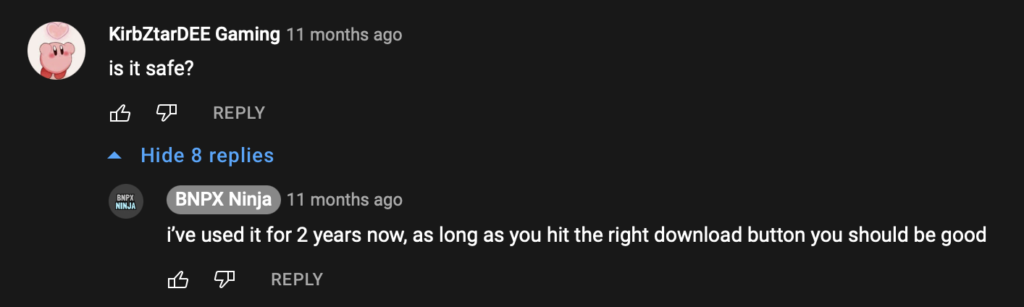
Q2. Is GS auto clicker available for MAC?
There is no version of the tool for MAC. It is only compatible with Windows. If you want auto clicker for mac, you may try Murgaa tool.
Pros-
- Ad-free and malware-free
- Light-weight
- Easy to set up
- Balloon tips for new users
- On-complete click function to save battery life or just keep the system idle if another program is running (& several other options)
Cons-
- No updates since 2016
- Multiple click recording is a bit outdated and tiresome
- Can’t setup delay between two loops of clicks
- Can’t change or delete the sequence of clicks (you can only add a new loop by scratch)
- Interface is not user-friendly
- No Mac or android version
All in all, it’s a pretty sleek, reliable and well functioning auto clicker with limited (but yet, good enough for a lot of purposes) functionalities. The interface is a bit old fashioned, but not too difficult to understand once you get a hang of it.
My 2 cents:
If you want to look at some of the better alternatives, download Mod auto clicker (free) or macro recorder (paid) as they have some pretty cool features you will like.
Please share your review about this guide, whether I was able to help you on using GS or deciding to get it or any suggestion you might have to better this guide for the fellow player, will be much much appreciated. The community we have is damn straight OP and I am on my wings all pumped up to create assets which makes no gamer feel like a noob again, like I did few years back.
Peace!
You might be interested in reading
Download OP Auto clicker 3.0 – Light, Cool and Crisp (Latest Version)
posted 4 years ago
How to record, download and send your loop to *those in need*?
posted 4 years ago
GG comes as a chrome extension- Know everything
posted 4 years ago
Which is the best auto clicker for Roblox? (Full Guide)
posted 4 years ago
Mass Effect Saga: How to Play Like a Pro with Auto Clicker
posted 4 years ago
Back to top


Hear the Hype About This Article