Download OP Auto clicker 3.0 – Light, Cool and Crisp (Latest Version)
Tools
As to my understanding, for sourceforge’s baby, Mr. OP (or OP Auto Clicker), here is the place we will discuss everything there is to know and understand about the same- Before we start, Have you ever used an auto clicker before? If yes, you know what dope functions they can perform and you are here to check the most popular choice (as of now); well you can skip to the good part.
WHAT DOES THE DAMM TOOL DO?: Please allow me to explain: auto clicker is a tool that clicks anywhere on your screen for as long as you want, yes; wherever you wish to on the entire screen, with as much delay, different iterations and in intervals without you having to touch the mouse, makes my carpel tunnel cry haha, because we ain’t getting that devil back.
Now, different auto clickers are available in the market for different functions and some of them are a good combination of all which makes them a preferred choice- MOD(1), OP(3) and GS(2) these 3 are the leading and best ones, in my experience.
So, fellas I am going to take you through everything you need to know to decide if you want to download OP or understand how to use it.
Trust me, when I started playing it was so tough to figure out which AC should I go for, where to get it from safely, how AC(s) can help me improve my game and get better, how can I take care of my ageing hands and fingers but still be unbeatable haha, its like that Ryan Reynolds movie “free guy”, you have to upgrade to coup up with the best players.
Well, after struggles learning and failing, I have graduated the university of auto clicker(s) and I’ll be helping you row better-
About OP Auto Clicker-
So, Let’s all start from the basics eh!
OP auto clicker is a lightweight (844 KB), and a very popular tool (more than one million downloads each week-insane) for automating your mouse clicks.
Seriously, it is used everywhere, for grabbing your favourite air jordan(s) to making huge progress in roblox and minecraft, if used smart, there seems to be no limits.
When I started REALLY playing, which was when we all got locked up in a house arrest due to miss rona, it was last updated on 14 March, 2019 which was a year back from lockdown, and the auto clicker has a mixed opinion on the web, so we got down to testing it ourselves.
Here is the catch: Interestingly, the official team has uploaded the APK on their official channel for the android users on 06th July, 2021. We have not tested it yet, so please be careful while installing and using it. Still, no update on exe for PC, though.
Here is a crisp, concise table for quick reference-
| Title | Content Information |
| Name | OP Auto clicker |
| Version | 1st (No Update) |
| License | Free |
| VirusTotal Score | (2/66) |
| Size | 844 KB |
| Requirement | Windows 7, 8, 10, Vista |
| Language | English |
| File Security | Previous Update- CHECKED |
| Last Updated | 06-JULY-2021 |
CAUTION AGAIN: There is also an APK file uploaded by official distributors recently (06-July-2021) but we have not tested it yet.
How to download OP Auto clicker?
There are two ways to download it, the first is of course going to the official site which is sourceforge. I don’t recommend it honestly, because they distributed virus on the official resources for quite a while. Or, you can just download it from here, after clicking on this button below.
(IMPORTANT: We made sure the one we have uploaded is the one we checked and used, it is safe and 100% good to go. DO NOT WORRY)
STEP 1: Click on the button below, to get the exe:
STEP 2: Accept permissions, Click on “OK”.
STEP 3: Voila! OP is ready to use.
How to use OP like a natural PRO (Sir, Ninja shroud WHO)?-
OP Auto clicker comes up with a variety of features, properly placed on a single interface which makes it easy to use and well accessible. Here we have described them in detail.
What are the default settings (home screen)?
It basically is divided in four sections covering all the primary actions. Below the sections it has buttons to start, access the hotkey settings and record & playback which is done via remouse.com in OP and GS both. Here is the con, I just do not vibe with the software who use a third party software for additional advance functions.
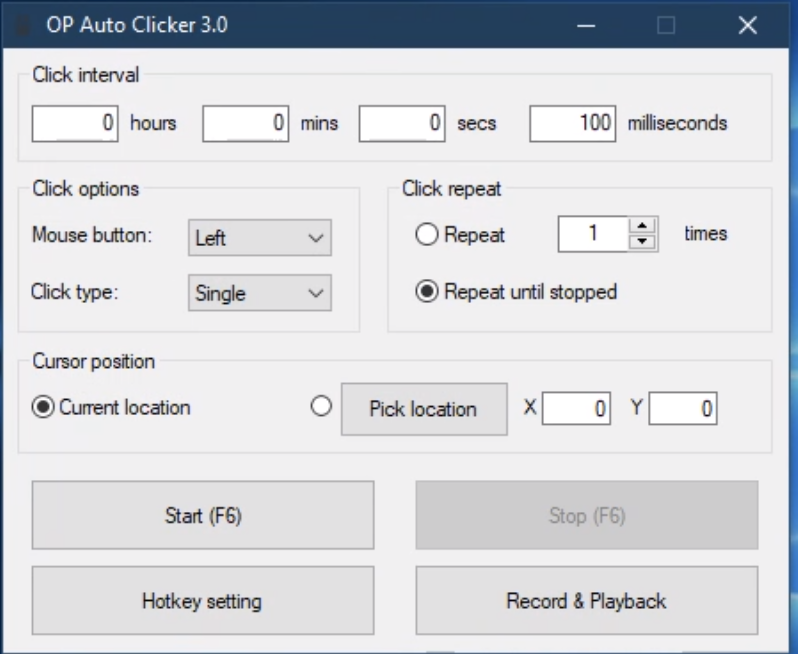
How to manage- Click Interval?
Select the interval (or delay) between two clicks. Keep it zero for maximum clicking-speed (the speed depends on your system speed and internet speed). The available units are hours, mins, secs and milliseconds.
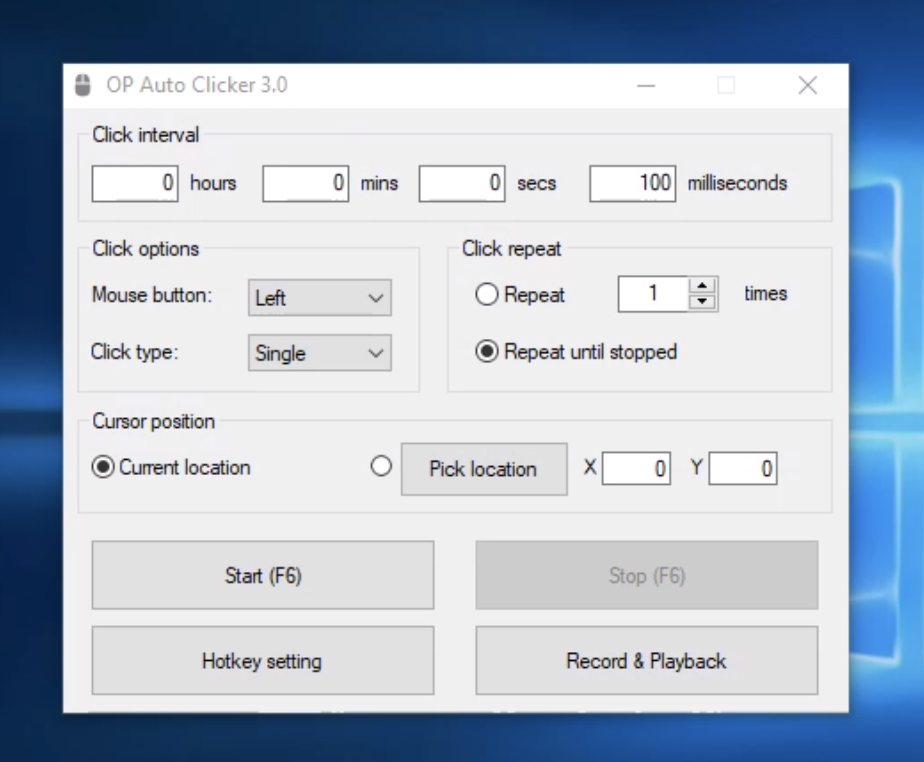
How to navigate to- Click Options?
(mouse button and click type) – You can select between left, and right mouse clicks. In click type, you can also select if you want to do single or double clicks.
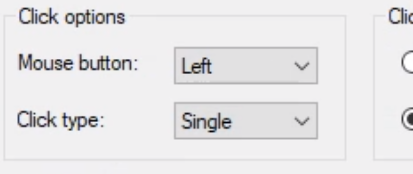
How to Click/Clicking Repeat in OP auto clicker?
How many times do you want to repeat the clicks? You can also select infinite times (until you stop it using a hotkey).
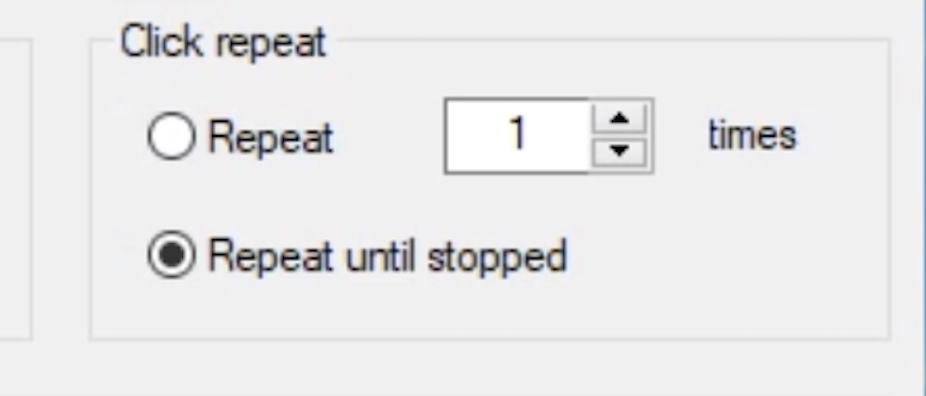
How to manage- Click position?
(fixed and location settings) – Where do you want to click on the screen? You can choose from the cursor location or manually input the X & Y coordinates to click on a specific point.

How to- Default Hotkey settings?
You can select the hotkey which is F6 by default. Using it, you can start or stop the mouse function.
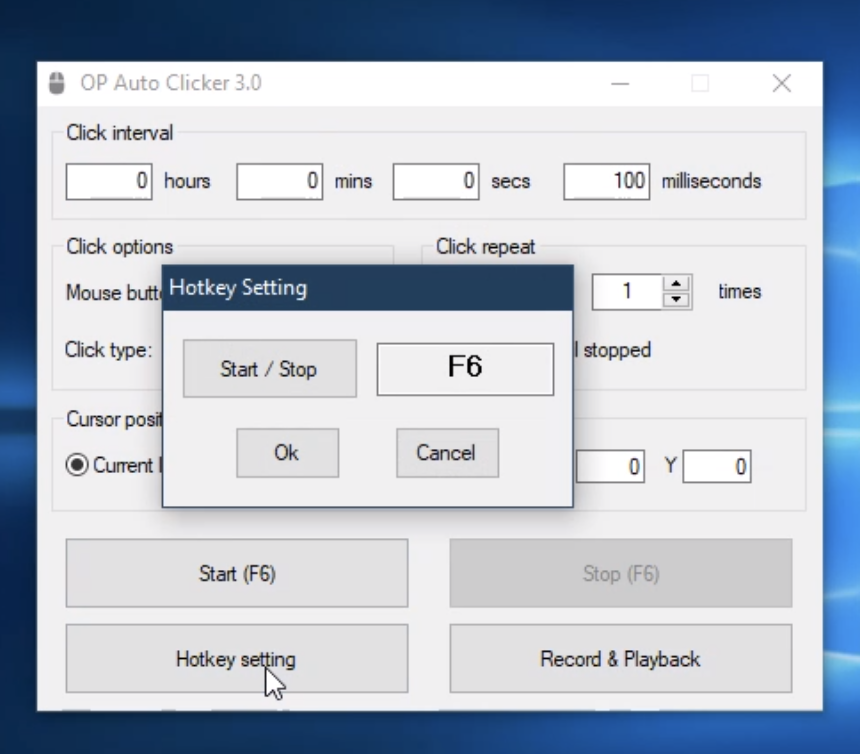
How to manage- Multiple Hotkey settings?
If you want to change the hotkey (and add multiple hotkeys for a specific function), you can use this feature. It offers you hotkeys for both playback as well as record.
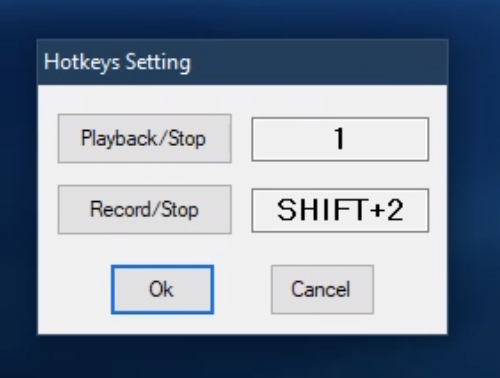
What will happen once the loop is complete?
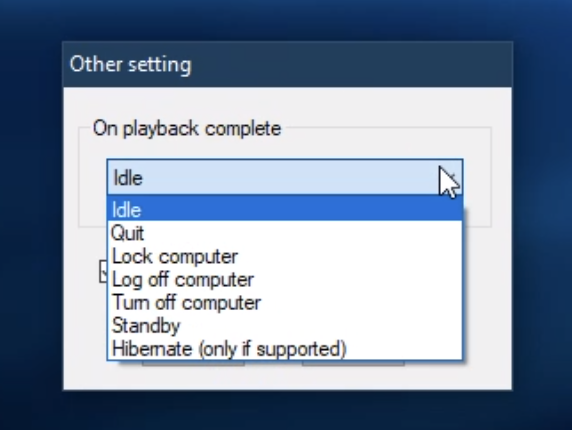
You can decide what will happen to your PC/system once the loop is complete if you are going to run it and run around for a bit. Move to ___ you will find: “On playback complete”. You can choose what should happen to your system once the loop is in. Here is what all these functions do:
IDLE-
QUIT-
LOCK COMUPTER-
LOG OFF COMPUTER-
TURN OFF COMPUTER-
STAND BY-
HIBERNATE(only if supported)-
About Remouse
So, OP and GS have been using this third party app for their recording and playback actions, I personally do not prefer this and prefer MOD over them because I trust that my sensitive information is being shared between 2 companies and then it has been so long if they were so uptight about the software, they must have developed of their own till now. But, it is still better than not having anything. Nonetheless, let’s discuss it-
Recording in OP (via remouse)?
-If you want to record the complete sequence of clicks you do on your system, this feature will come in handy. OP Auto clicker uses a third party tool called remouse that also has some premium features you can buy for a price.
On click complete (copy of GS)?
-This has been introduced not so long ago, and it’s a copy of GS auto clicker’s on-click feature(YES FOLKS, BUT WE GET IT). Basically you can set up what happens to your PC after the clicking sequence is complete from the available options.
View settings while recording?
-Do you want to minimise the tool after completion of the tasks, or keep it in the view? You can set this up using view settings. This feature is also available in GS, as it is.
Recording options?
-You can choose to record (or not record) keyboard clicks, mouse clicks, delay between clicks as well as the mouse movement. This, I’d say, is an advanced feature.
How to manage playback speed while recording and playback?
-Once you have recorded the entire loop, you can decide to playback at 1x (single), or 2x (double) speed using this feature.
Features in OP-
Let me summarise the good and bad for you in a few pointers about this AC to jog your memory to a refresh, check off the points off your to do list, here is a quick list of things this auto-clicker can do:
- Click anywhere one the screen.
- Click with left/right button of the mouse.
- Be present on the screen while the loop is running or be off.
- Can set click repeats.
- Can record multiple clicks but with limitations.
- Decide what happens to the PC once the loop is complete.
- Can be understood easily and is not path oriented to figure out.
What makes OP different from other auto clickers?
Trust & Mistrust. These are the two words that I have to describe this autoclicker. It has been on the internet to help gamers and buyers to achieve their wants for a long time, the journey and reviews have been absolutely astounding but by putting a weird loop/shiz in the main file, they did give us a mistrust which you could see in countless forums and videos. We have no idea what the intentions were how it happened but seems like they are back to normal and doing better than ever. If you want a autoclicker which works, has just a minuscule chance of never flagging or banning, this is your bread to the butter.
Even though I have completely shifted my usage to MOD but I will always keep this as a backup with me, it is like my trust fall.
Our short and crisp Gaming review using OP auto clicker for playing:
Cookie Clicker-
Cookie Clicker is one of the best idle games to play with auto clickers. Though it can be played with any auto clicker, but OP’s speed can reach up to 10000+ cps which can help you produce absolutely insane amount of cookies along with CPS (cookies per second). This literally lets you unlock rare achievements. You don’t need any specific customization to play. Read this to know how you can play Cookie Clicker with OP.
Step 1. When you open the exe file of the software, you see several options on the screen. First, you have to set Click Interval. Set the interval to 0 Milliseconds. It will give the maximum speed of auto-clicking.
Step 2. Next, In the Click Options section, select the Left mouse button as your clicking button and Single click type.
Step 3. In the Click Repeat section, select the Repeat Until Stop option for non-stop automated mouse clicks.
Step 4. Next, In the Cursor Position select Cursor Location as your clicking location. This way it clicks on your dynamic cursor’s location.
Step 5. You can assign a custom Hotkey button from Hotkey settings or go with the default F6 shortcut key.
Step 6. Now, all you have to do is open the game in your browser and start the auto clicker. Once you start, drag the dynamic cursor on the big cookie and press the assigned Hotkey and OP will start auto-clicking.
You can also stop automated clicking by pressing the Hotkey again.
Minecraft-
Minecraft is an open-world sandbox video game with no objective or missions. You can build and destroy things just by clicking your mouse. That’s why OP Auto Clicker is mostly used in this game. You can also use it in the PvP mode to win every fight. But you have to customize the settings very carefully because if you don’t, you might get banned from the game. Let’s see how it is done.
Step 1. The first important thing you need to set is the Click Interval. Particularly for PVP, if your CPS is above 20, it can be considered cheating. So you must set it to 90-100 milliseconds. But If you are playing Survival or Creative mode, you can set it to 0 milliseconds.
Step 2. Next, in the Click Options section, set the mouse clicking button to Left and click type to Single.
Step 3. Select the Repeat Until Stopped option from the Click Repeat section for non-stop automated clicks.
Step 4. Select Current Location from Cursor Position section. This way the auto clicker will simulate mouse clicks on your dynamic cursor’s location. That means you have to just move the mouse to the target.
Step 5. Set your preferred Hotkey or go with the default Hotkey.
Step 6. Now, start the single-player mode and press the Hotkey to start automation. You can stop the hotkey and change your digging item then start again. In the PvP mode, first select your weapon, press Hotkey, and move towards your enemy to win the fight.
Roblox
Roblox is the most played game after Minecraft. Here, you can either create your own game mode or choose from 50 Million games created by the Roblox community. Like Minecraft, it is also based on only mouse clicking. Roblox also takes strict action against auto clicker users as it gives an unfair advantage to the users. But if you set it up correctly, you can use it as long as you want without being banned. The customization is almost the same as Minecraft.
Step 1. If you are playing the Multiplayer mode, you must set Click Interval to 100-120 milliseconds. In regular single-player modes, you can set as you want.
Step 2. In the Click Options, choose the Left or Right mouse button according to your control settings. And also select Single or Double according to the mode you are playing.
Step 3. If you are playing a quest or puzzle, set the number of repeats manually. Or if you’re building or digging, you can select the Repeat Until Stopped option.
Step 4. Select Current Location as your clicking location. In certain quests, it requires constant clicks on a particular location. In such situations, you select Pick Location and choose the location by clicking once on that particular location.
Step 5. Now, select your preferred mode and press F6 to start the auto-clicking.
You can also record mouse activities from the Record & Playback option to play several quests that require the same sequence of mouse clicking and movements.
Mass Effect: Andromeda
Mass Effect: Andromeda is the 4th installment of the popular Mass Effect series. This successful title is completely different from previous Mass Effect games. Andromeda contains a different storyline and characters. In this game, you can select Scott (male) or Sara (female) as your playable character (Pathfinder). Though there is no need for an auto clicker to play this game, when an army of enemies attacks you, it takes all of your fingers’ energy to put them down. It requires constant mouse clicking because most of the guns are semi-automatic. Let’s see how you can exactly use it.
Step 1. Set the click intervals to 150-200 milliseconds or in seconds for better aim. If you set less than that, your bullets will go empty very quickly.
Step 2. Select your usual mouse button that is used for firing. And Single click type.
Step 3. From the click repeat section, select Repeat and set the number of clicks according to your magazine capacity. Like if your magazine capacity is 50, you can set the number of clicks to 50. If your bullets are unlimited, you can select Repeat Until Stopped.
Step 4. Choose the Current Location option as your clicking position.
Step 5. Set a suitable Hotkey that doesn’t match with any assigned gameplay button.
Step 6. Now, wait for the enemies to come. When the fight starts, you can quickly press Hotkey and aim towards your enemies. All you have to do is move the mouse to give a perfect aim for shooting.
Skyrim: The Elder Scrolls V
Skyrim: The Elder Scrolls V is the fifth major installment of the Elder Scrolls series. It is an action RPG which is played from both first and third-person perspective. Players can explore its open-world environment that contains dungeons, caves, towns, cities, villages and many more. In some scenarios such as quests, puzzles, and combats, you have to press back to back mouse clicks in order to complete it. Instead of clicking by hand you can use OP to avoid excessive mouse clicking. You will require two types of set up for such situations.
-For Combat-
In a combat situation, you can use the default set up of OP Auto Clicker to win. If you want, you set the click interval to 0 milliseconds and your preferred Hotkey. Whenever an enemy comes towards you, just pick your weapon and press the Hotkey. It will start using the weapons automatically.
-For Puzzles & Quests-
You can’t use the regular method to play puzzles and quests as it requires random clicks on the screen. In that situation, you have to record your mouse actions to apply in the game. Let’s see how you can do it.
Step 1. First, click on the Record & Playback option. A separate window will open on the screen.
Step 2. If the quest requires any keyboard button, go to the Options and check the Keyboard.
Step 3. Now, start a quest and press the Red recording button. It will record your mouse actions and keyboard clicks as you do to complete a quest.
Step 4. When the quest is completed, press the Black stop button to stop the recording. Step 5. Your recording is completed. Now, whenever you cross your path with the same quest, you can press Ctrl + 1 to start. It will simulate the mouse actions as you recorded. When the quest is completed, press Ctrl + 3 to stop.
If you are looking into OP for playing MineCraft, check out my full fledged guide where I take you through everything about the game, about my opinions on using auto-clicker in the game, how it is necessary and what should you avoid and how should you save your hand from getting CTS and pain with making good progress and keeping your streak alive.
OP’s Gaming Verdict: (8/10)Recommended
FAQ(s)- For all your remaining questions:
Q1- Is OP Auto clicker safe to download?
Although the developers did try to monetize the tool a few months back by adding some ads and malware into the tool (as per our previous testing and multiple user reviews on sourceforge), now the tool available for download is clean. Here is what VirusTotal had to say about it:
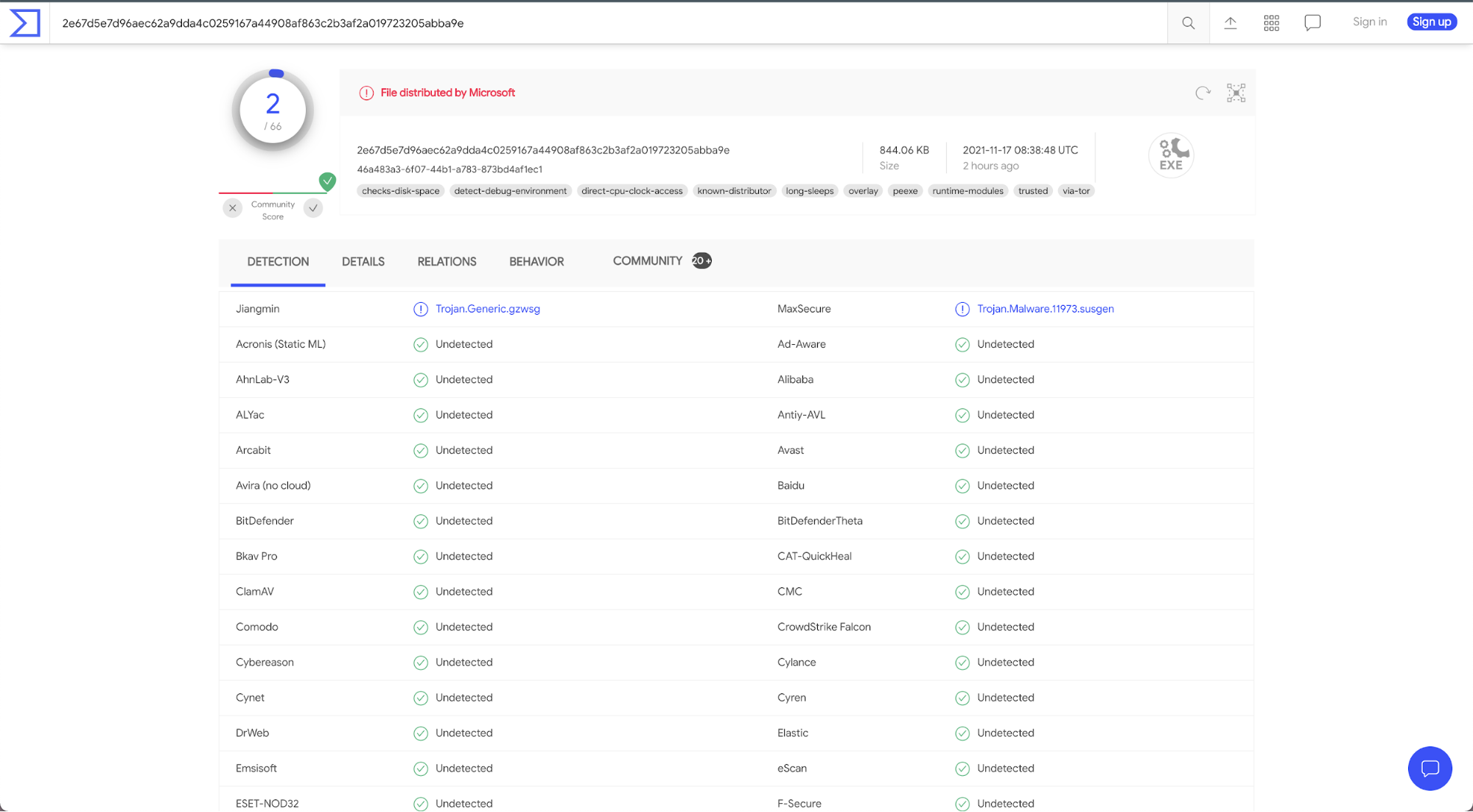
Here is what youtube has to say with it:
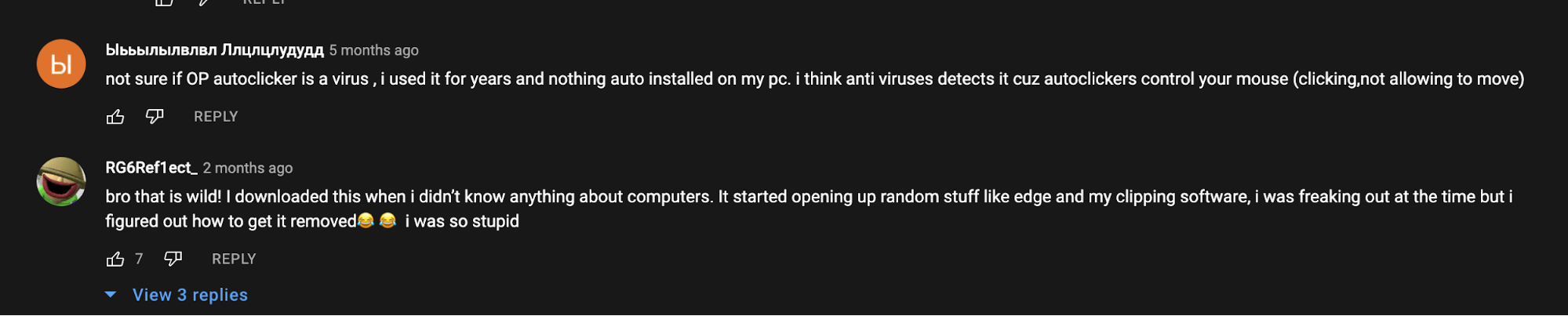
Q2- How to download OP Auto clicker?
You can download it safely from here. We think that the tool belongs to sourceforge as they are the official distributors and the official website links to them.
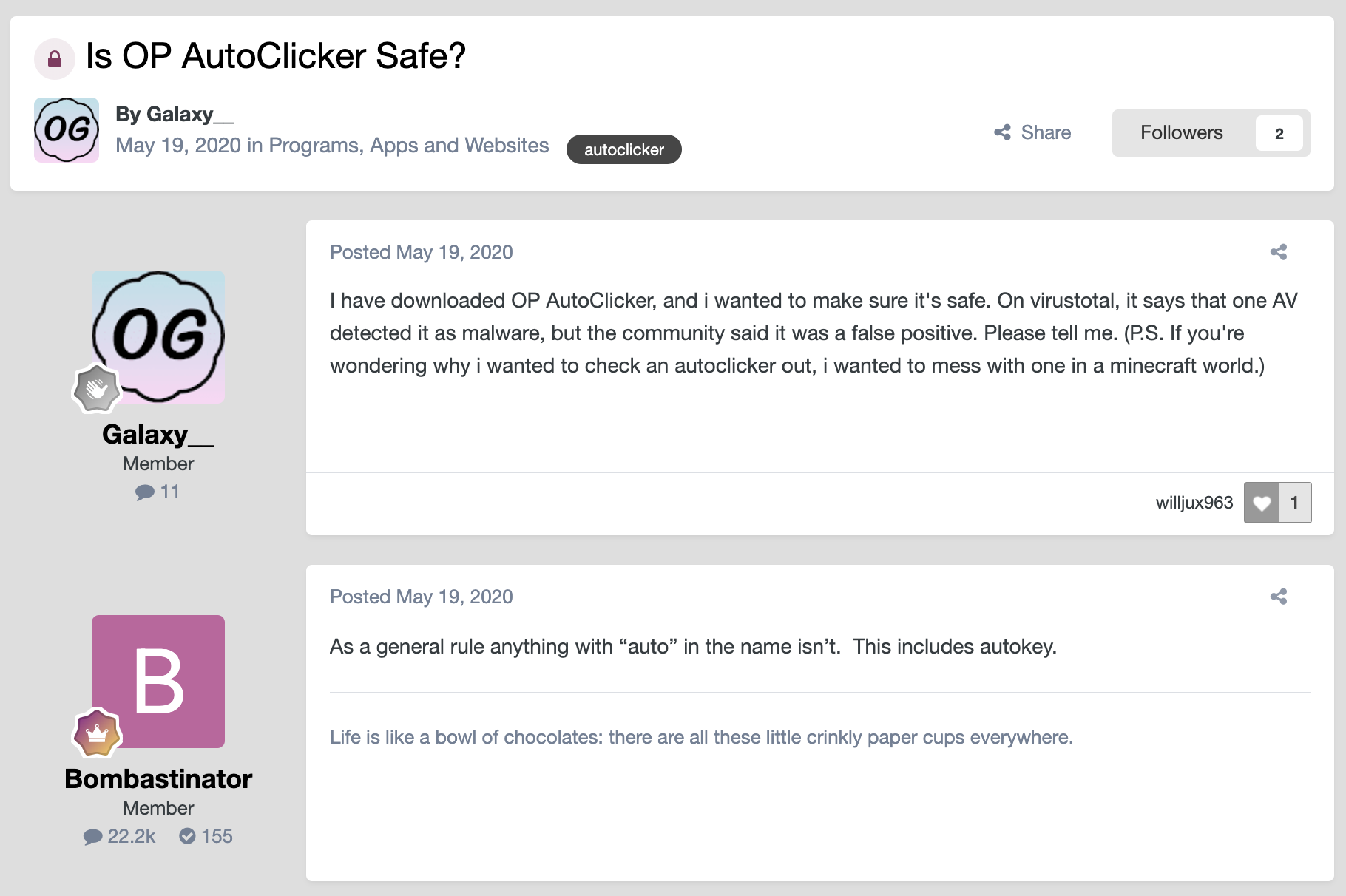
Q3- Is there a MAC version available?
OP is not available on MAC. You can try Murgaa auto clicker for automating the mouse clicks on Mac.
Q4- How do you turn on OP Auto clicker?
Well, the installation is very easy. Just download it from the official website and run the exe. It will directly open the software in your laptop. Now, do the custom settings as per your requirements and you’re all set.
Q5- What is OP Auto clicker used for?
It’s one of the most popular tools used to score more in games like minecraft, cookie clicker and roblox. You can automatically refresh web pages, get help in shopping, booking tickets and much more thanks to the record and other features of the tool.
Q6- Why is OP auto clicker not working?
We have tested the latest file available on the website, it works well. If it isn’t working, it could be due to a variety of reasons. Try to reinstall the latest version and try again. It’s possible the game you are trying the tool in has blocked the software for use. OP is compatible with Windows 7, 8, Vista and 10.
Q7- Is there a version of OP Auto clicker for android?
Yes, interestingly, the official team has uploaded the APK on their official channel. We have not tested it yet, so please be careful while installing and using it.
My 2 cents:
It is actually a very good auto clicker, meets all your basic needs, has been in the game for a very long time, is trustable in terms of the usability and accessibility; although we all know for a while they were distributing virus in the file till google and bing flagged them, so it is always a questionable choice but it is what it is.
In my opinion, If you want to look at some of the better alternatives, download mod auto clicker (free) or macro recorder (paid) as they have some pretty cool features for gaming and sales specially with all that OP already provides and from their official websites are a 100% virus free, have no record and bad history, makes me trust them more.
Please share your review about this guide, whether I was able to help you on using OP auto clicker or deciding to get it or any suggestion you might have to better this guide for the fellow player, will be much much appreciated. The community we have is damn straight OP and I am on my wings all pumped up to create assets which makes no gamer feel like a noob again, like I did few years back.
Peace!
You might be interested in reading
Mass Effect Saga: How to Play Like a Pro with Auto Clicker
posted 4 years ago
Macro Clicker – Various Automating tools in one kit
posted 4 years ago
GG comes as a chrome extension- Know everything
posted 4 years ago
Getting Started Guide – Windows Version
posted 4 years ago

How to win NIKE SNEAKER DEALS with an auto clicker?
posted 2 years ago
Back to top


Hear the Hype About This Article